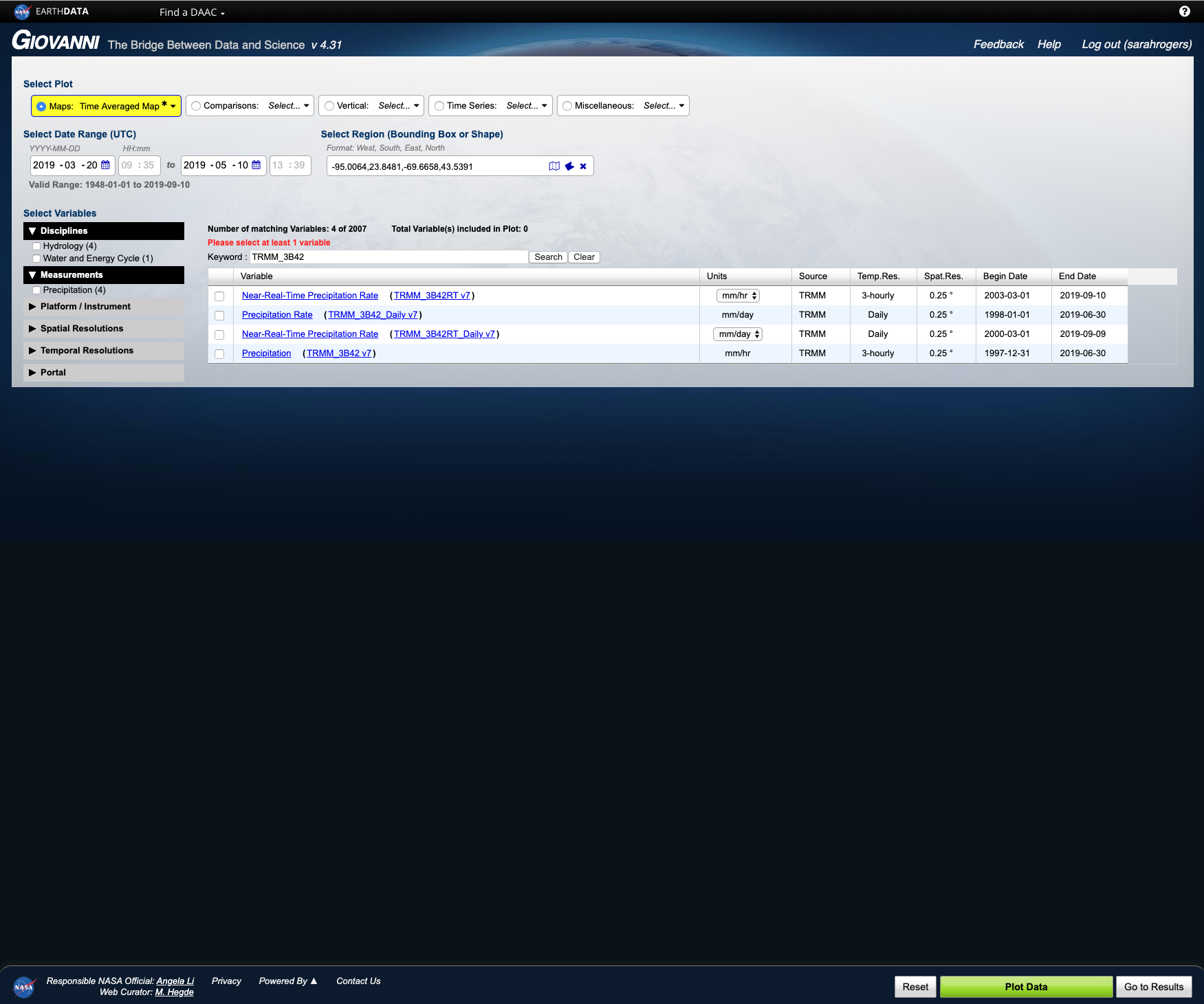- Spatial constraints
- Temporal constraints
- Collections
There are three ways to initiate a smart handoff from Earthdata Search:
- From the 'Granule Results' page.
- From the 'My Project' page.
- From the 'Collection Details' page.
| The smart handoff capability is not available for all collections. Those collections that have this capability with one or more tools will have a vertical ellipsis ⋮ within the pages listed in the step-by-step instructions below. |
STEP-BY-STEP INSTRUCTIONS
| The collection being used for this guide is `C1281704371-GES_DISC` or `TRMM (TMPA) Rainfall Estimate L3 3 hour 0.25 degree x 0.25 degree V7 (TRMM_3B42) at GES DISC`. |
Smart handoff from the 'Granule Results' page.
| Apply any spatial and/or temporal constraints to the data before following the steps below. These constraints will be preserved during a smart handoff. For instructions on how to search using Earthdata Search, please see the section on How To Search using Earthdata Search. |
- CLICK on a collection capable of the smart handoff feature to view the granule results page.
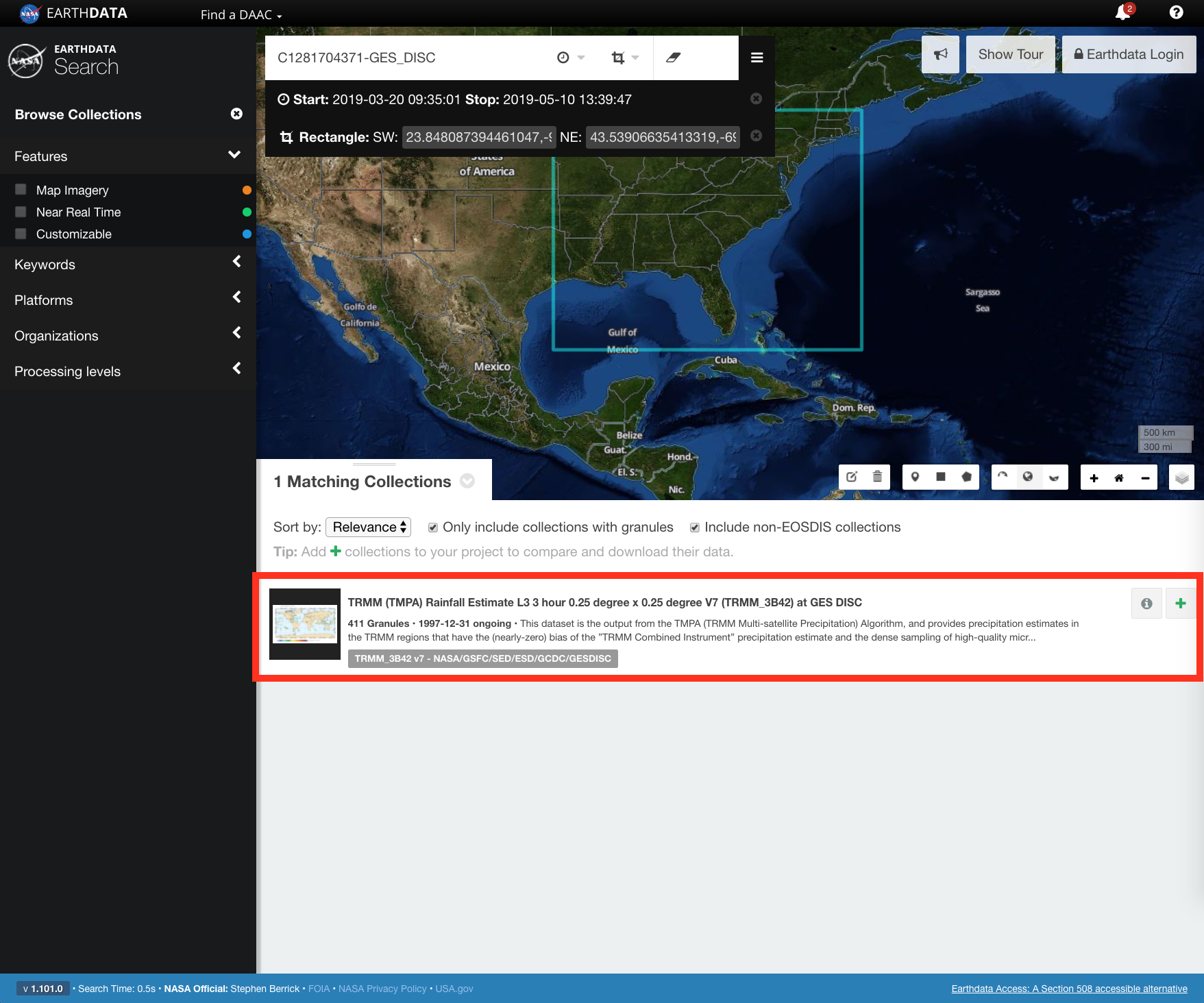
- CLICK on the vertical ellipsis on the granule results page. This will display a list of tools supported by the smart handoff feature.
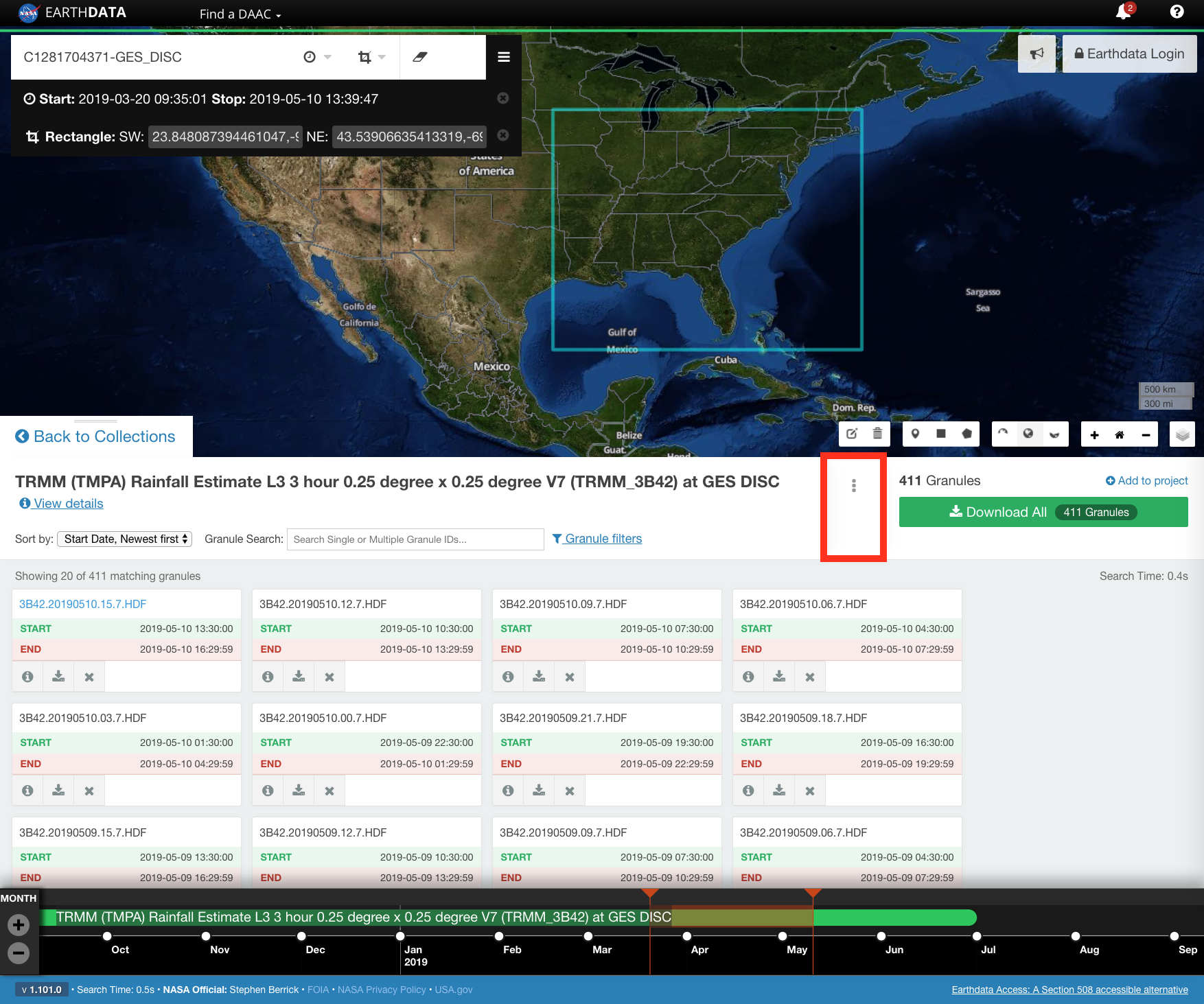
- CLICK on the selected tool in the popup from the vertical ellipsis. This will open the tool in a new tab/window.
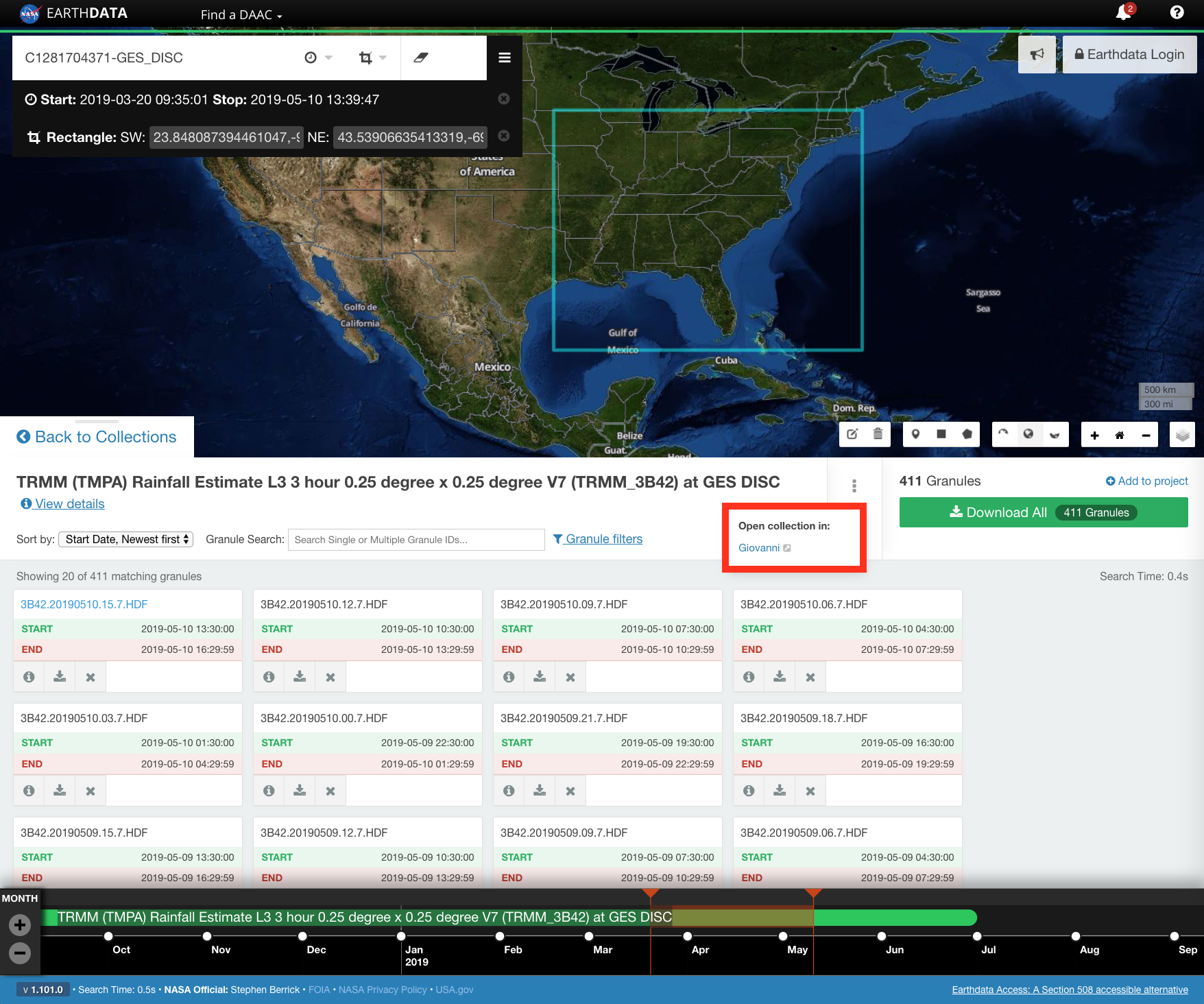
- The tool and smart handoff will process and open in a new tab/window with the spatial, temporal, and collection information from Earthdata Search preserved.

The screenshot below shows the results of a smart handoff from Earthdata Search to Giovanni. Other tools may also be available for a smart handoff, depending on functionality.
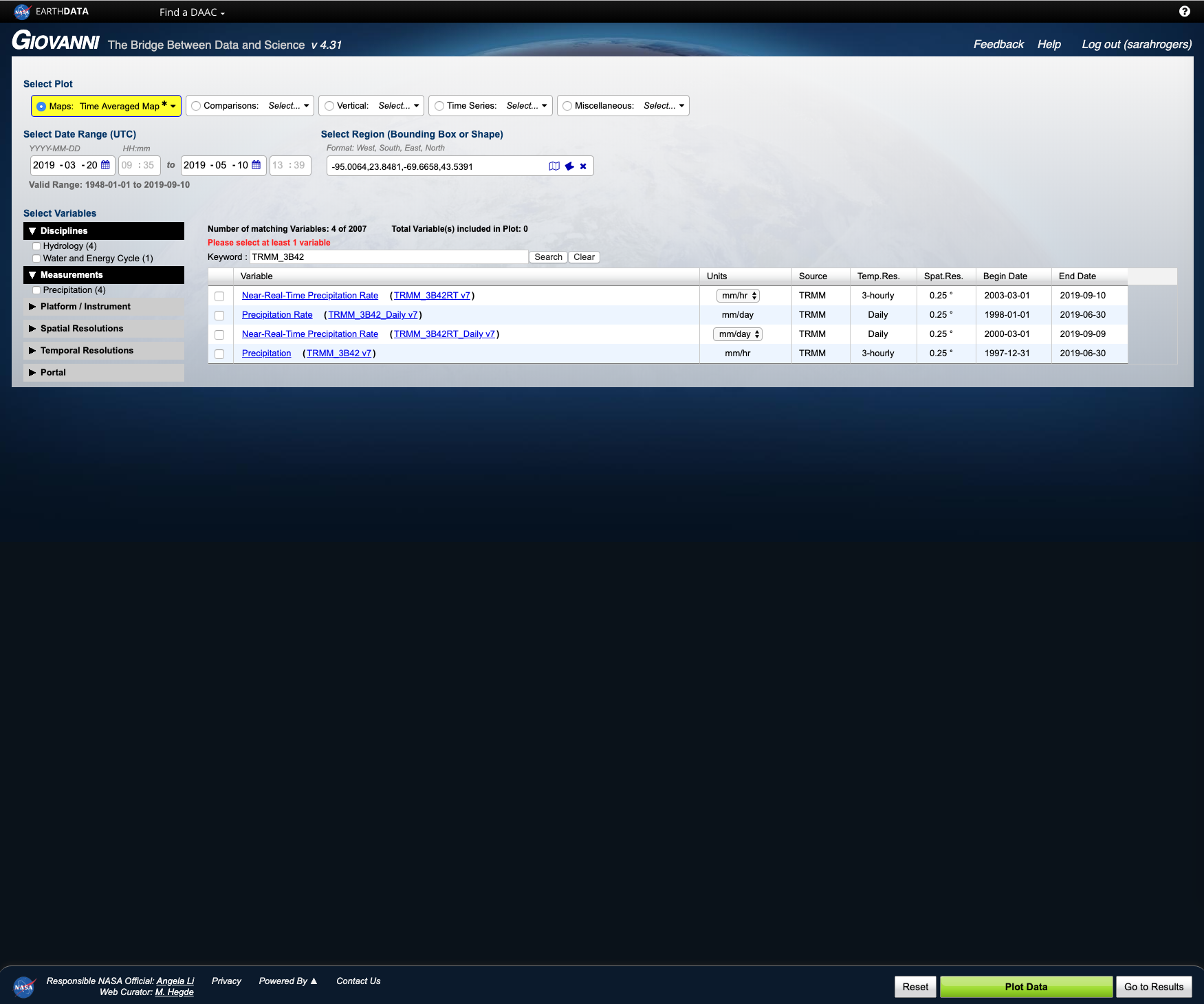
Smart handoff from the 'My Project' page.
Smart handoff from the 'My Project' page.
- CLICK on a collection capable of the smart handoff feature to view the granule results page. Alternatively, CLICK on Add collection to current project to add all of the granules in the collection that match the spatial and temporal restraints to 'My Project'.

Apply any spatial and/or temporal constraints to the data before following the steps below. These constraints will be preserved during a smart handoff. For instructions on how to search using Earthdata Search, please see the section on How To Search using Earthdata Search.
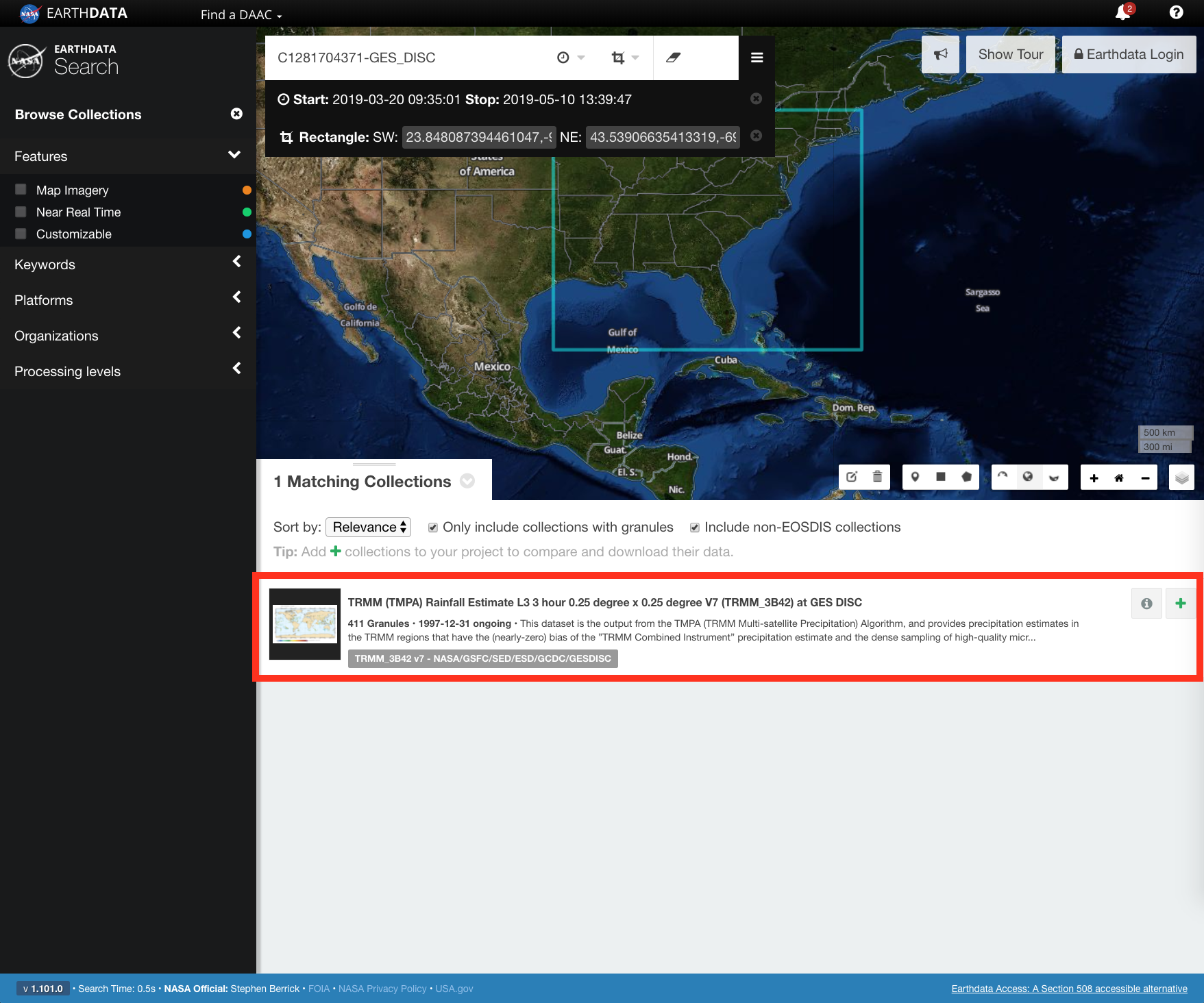
- CLICK Add to project to add the granules that match the spatial and temporal restraints to 'My Project'.
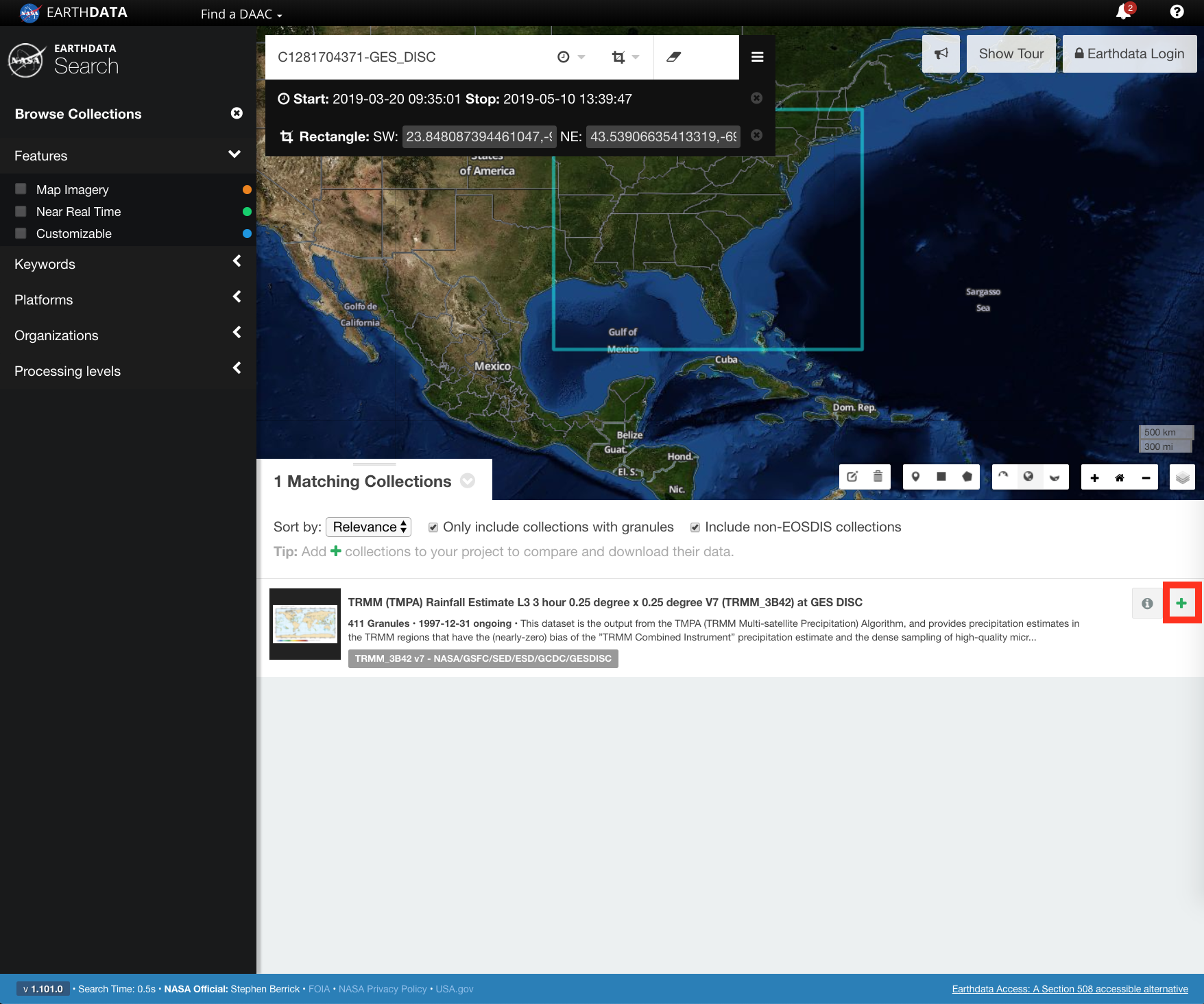
- CLICK on My Project.
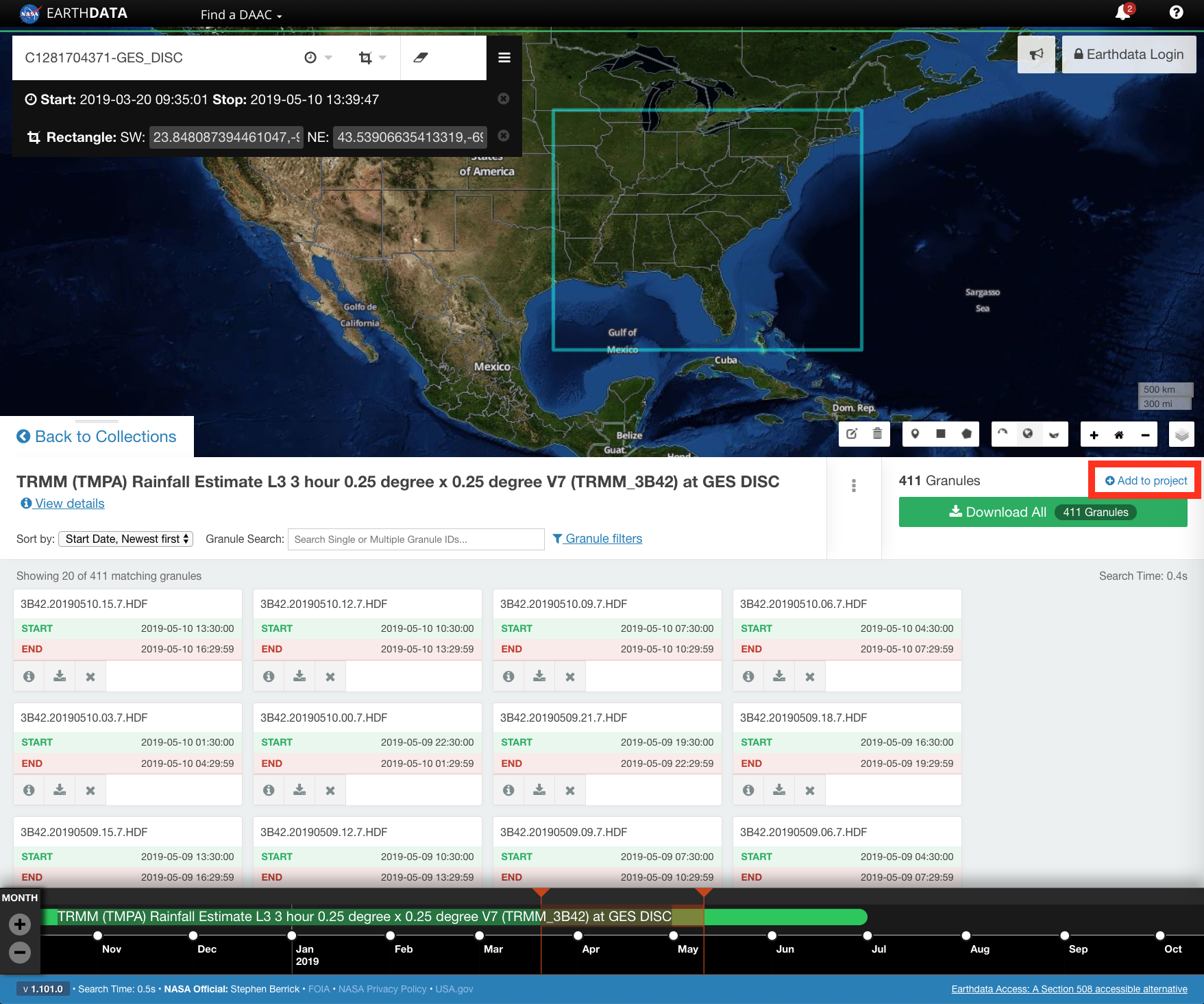
- CLICK on the vertical ellipsis next to the collection name. This will display a list of tools supported by the smart handoff feature.

If there are multiple collections in the project, only those collections that are capable of the smart handoff feature will display the vertical ellipsis next to the collection name. The smart handoff feature can only be used for one collection at a time. 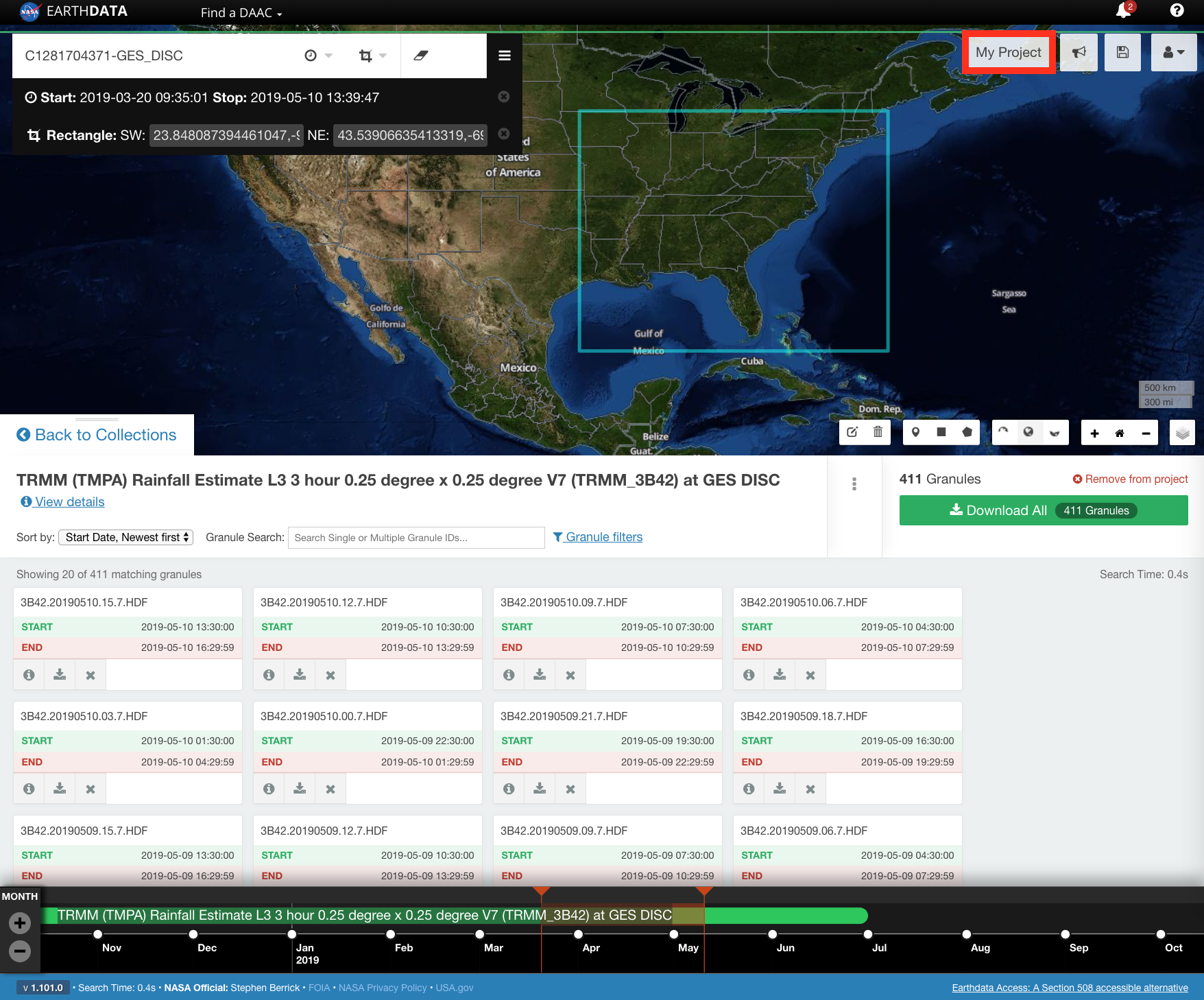
- CLICK on the selected tool in the popup from the vertical ellipsis. This will open a new tab/window.
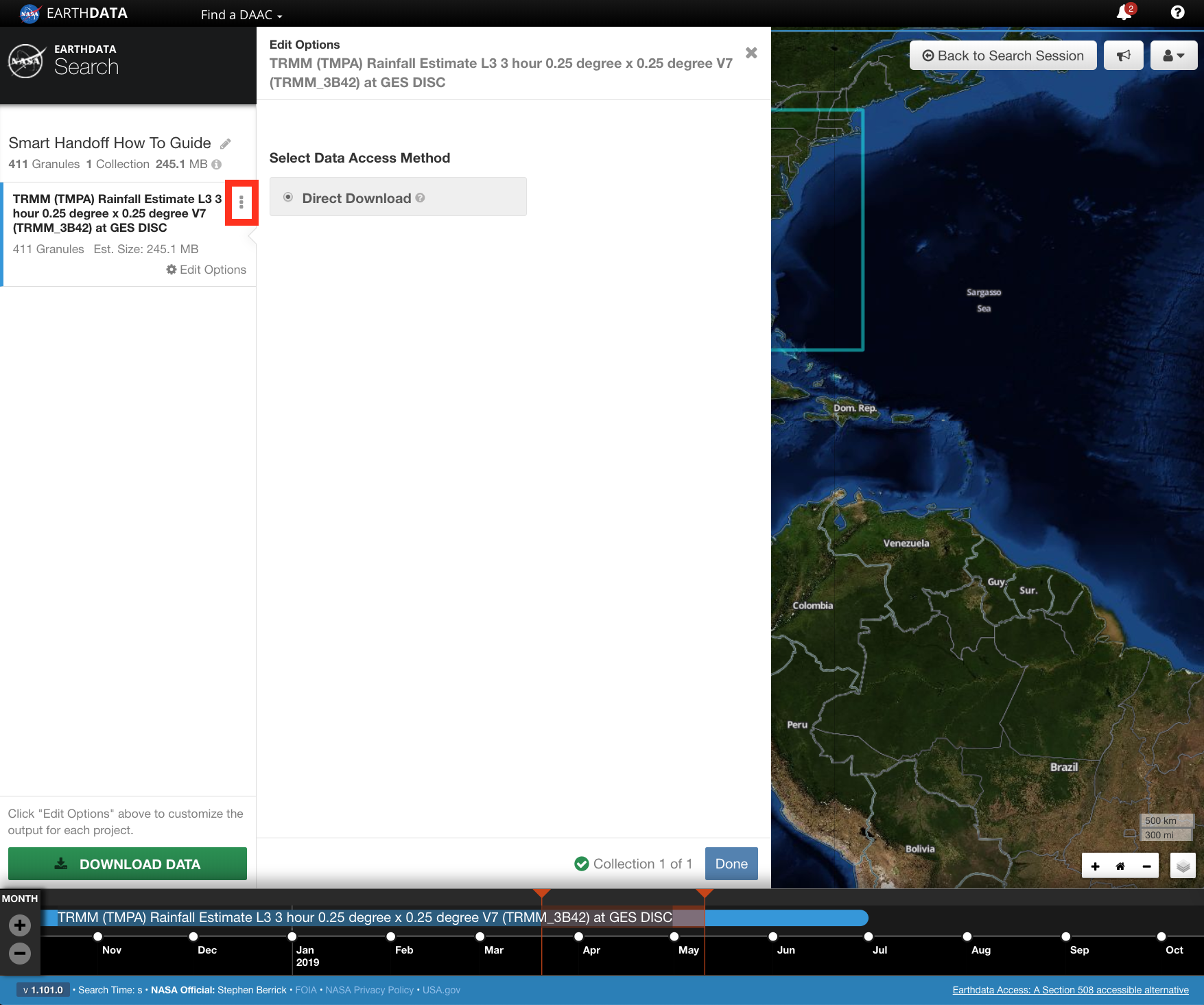
- The tool and smart handoff will process and open in a new tab/window with the spatial, temporal, and collection information from Earthdata Search preserved.

The screenshot below shows the results of a smart handoff from Earthdata Search to Giovanni. Other tools may also be available for a smart handoff, depending on functionality. 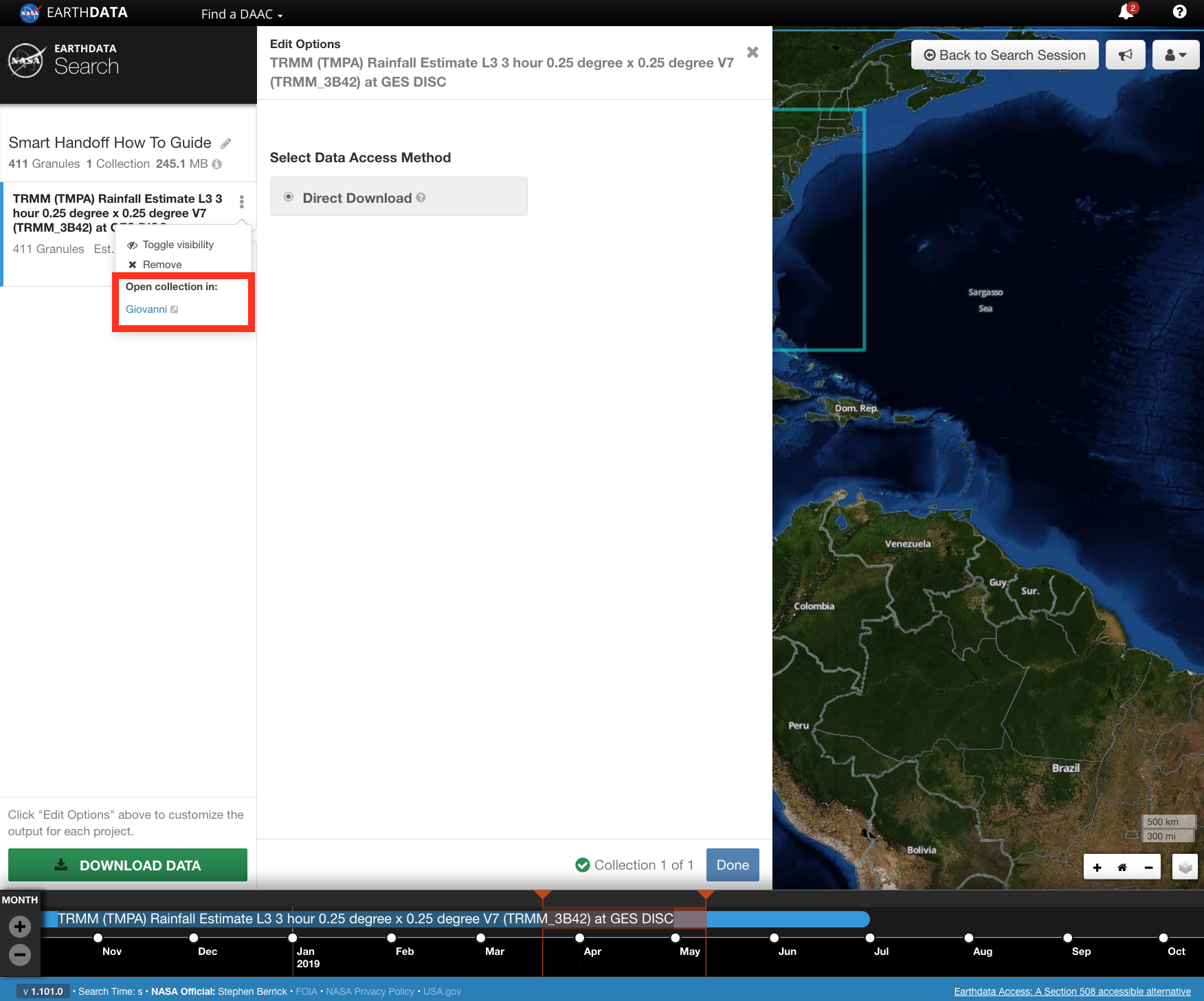
Smart handoff from the 'Collection Details' page.
Smart handoff from the 'Collection Details' page.
- CLICK on the View collection details button on a collection capable of the smart handoff feature.

Apply any spatial and/or temporal constraints to the data before following the steps below. These constraints will be preserved during a smart handoff. For instructions on how to search using Earthdata Search, please see the section on How To Search using Earthdata Search. - CLICK on the vertical ellipsis on the collection details page. This will display a list of tools supported by the smart handoff feature.
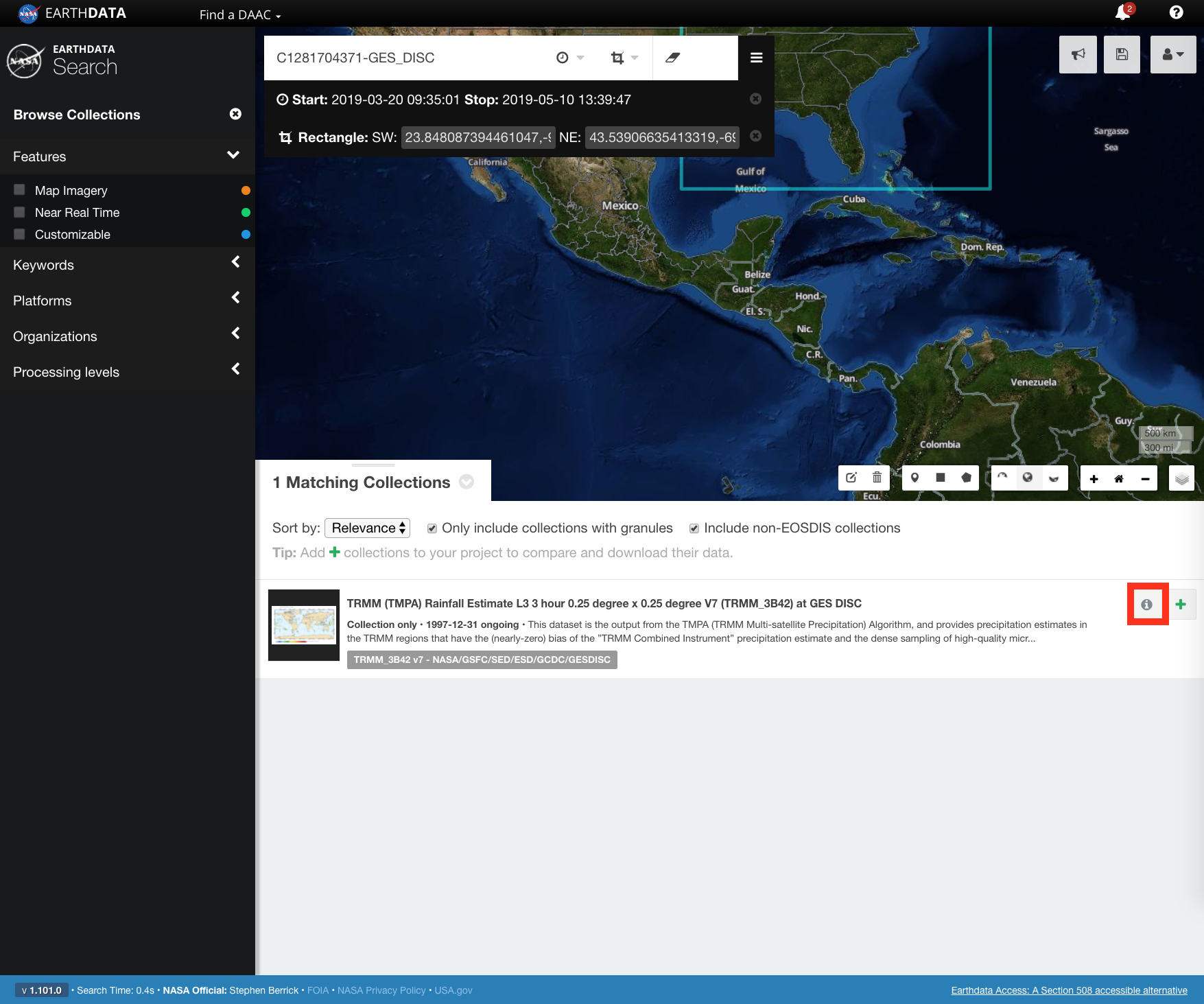
- CLICK on the selected tool in the popup from the vertical ellipsis. This will open a new tab/window.
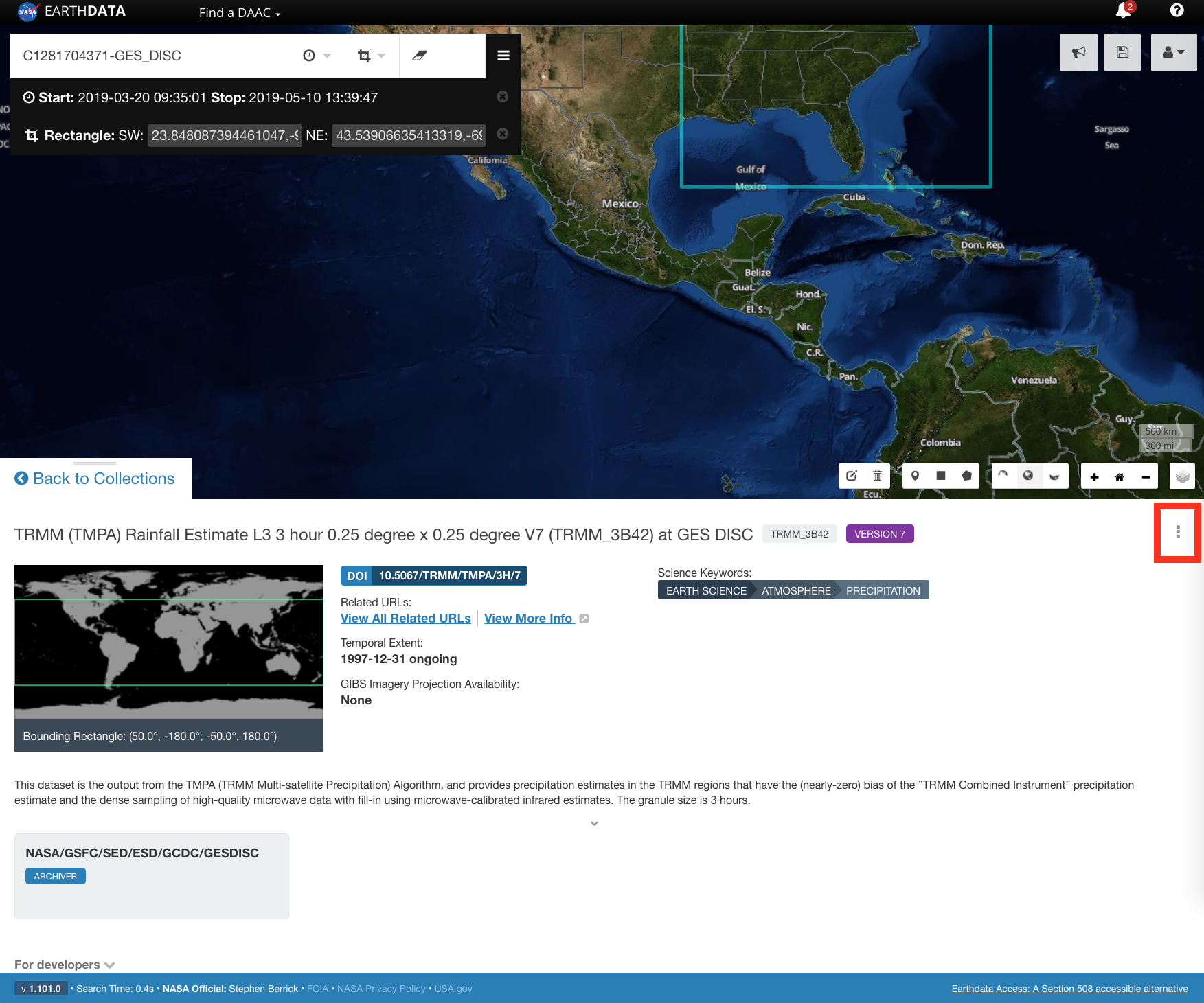
- The tool and smart handoff will process and open in a new tab/window with the spatial, temporal, and collection information from Earthdata Search preserved.

The screenshot below shows the results of a smart handoff from Earthdata Search to Giovanni. Other tools may also be available for a smart handoff, depending on functionality.