IMPORTANT: The download access script works on Mac, Linux and Windows systems. Windows users will need to a program that emulates a Linux command line, such as Cygwin. Cygwin is free, and can be download here: https://www.cygwin.com/install.html
Step-by-step guide
In your Earthdata Login profile, make sure you have authorized the application from which you are downloading data (see How To Pre-authorize an application). There are many similarly named apps. If you aren't sure which one, authorize all apps you think could be relevant to your data. For example, if you are trying to get data from goldsmr5.gesdisc.eosdis.nasa.gov and it's not working, make sure you approve all the apps containing the word "GESDISC," just to be sure. After downloading the script, open Terminal (Mac or Linux) or Cygwin (Windows) and navigate to the folder that contains your script.
| The files downloaded by this script will be downloaded to the folder that your script is in. If you want your files downloaded to a specific folder, please make sure to move the script to that folder before executing the script. |
Next, run the following command to make the script executable:
| chmod 777 download.sh |
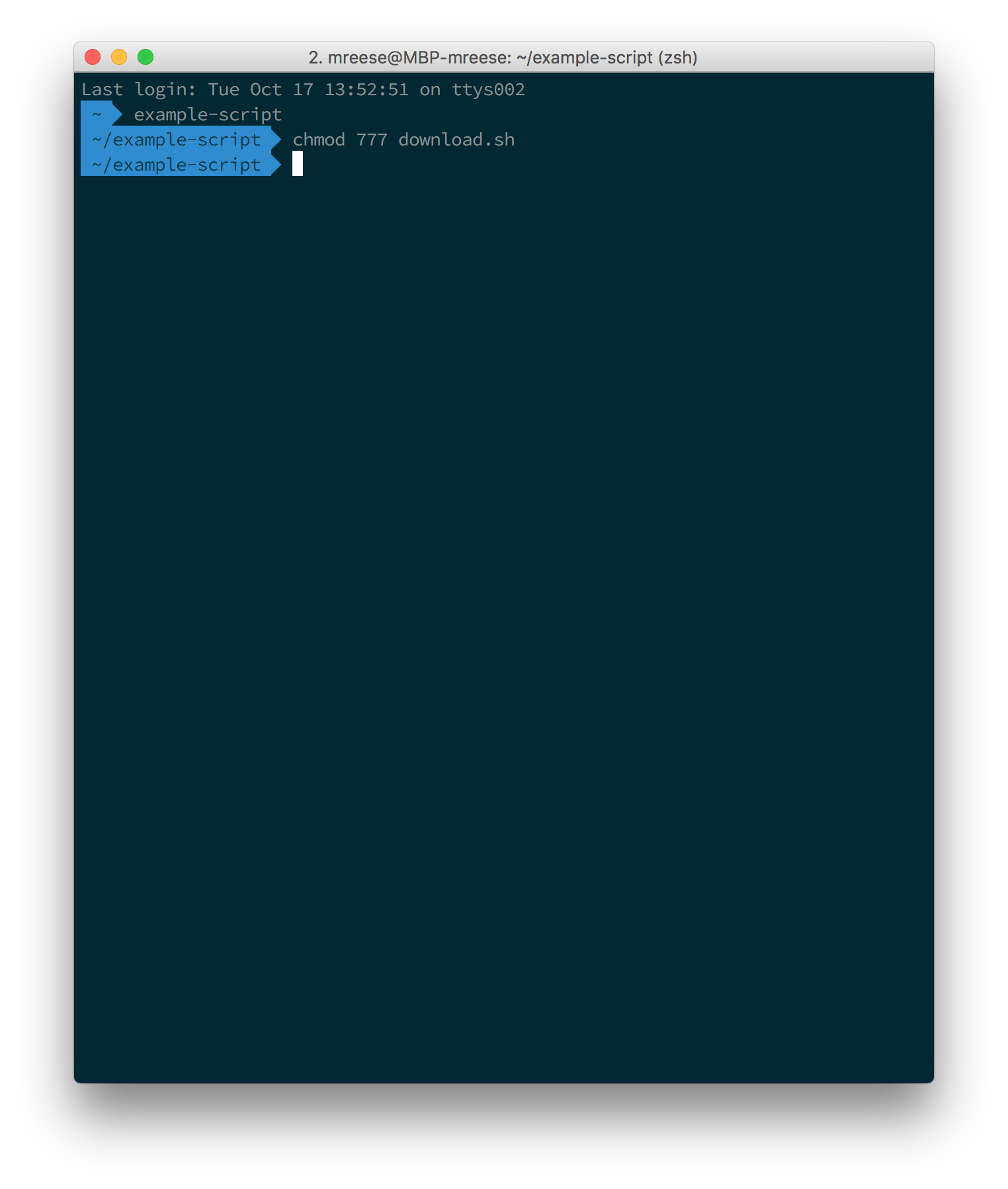
Now that your script is executable, run the script using the following command. (Note: the leading period and forward slash is required.)
| ./download.sh |
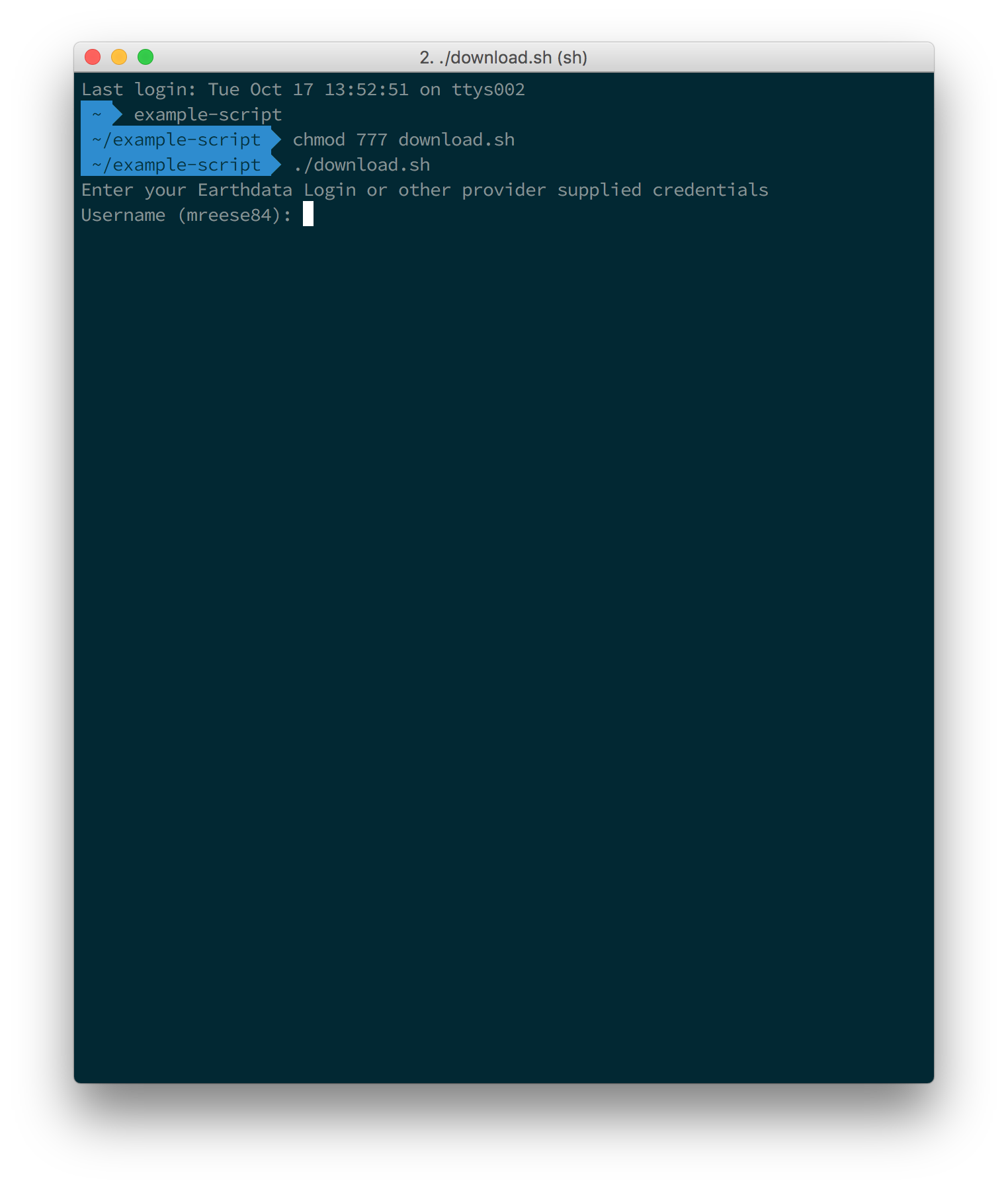
The script will ask for your Earthdata Login credentials.
| Note: your Earthdata Login username and password are case-sensitive, so be sure CAPSLOCK is off. |
- When asked for your Username, please enter your Earthdata Login username.
- When asked for your Password, please enter your Earthdata Login password. When entering your password, you cannot see your password as you type. This is a Unix convention for security, but it can be confusing.
- After entering your password, be sure to hit the RETURN key. After entering your password and hitting the RETURN key, the downloads will begin. You should start to see download statuses appear for each link present in the download script.
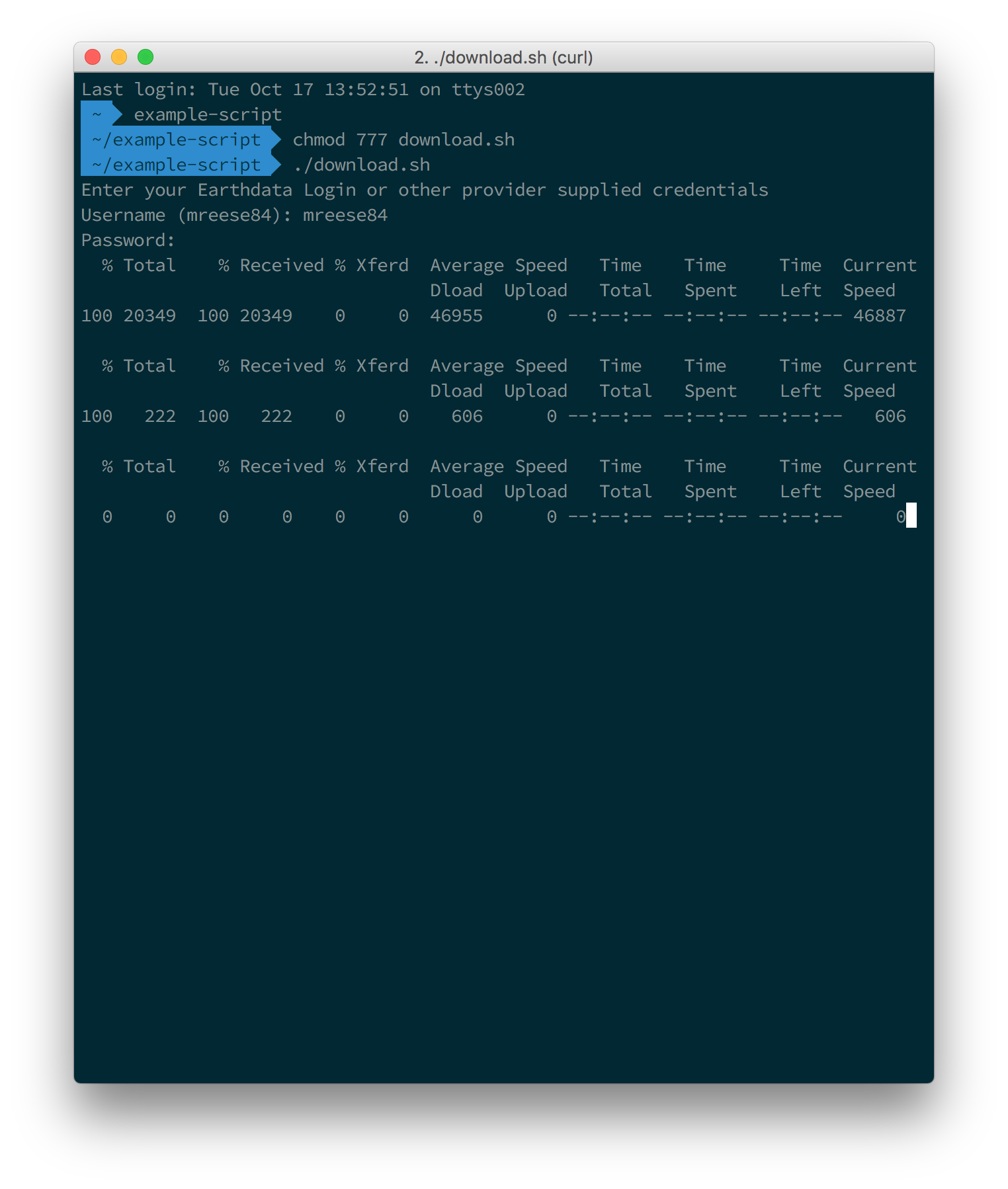
At this point, you should start seeing files downloaded to your computer. The script will terminate once it has attempted to download the files specified in the script.
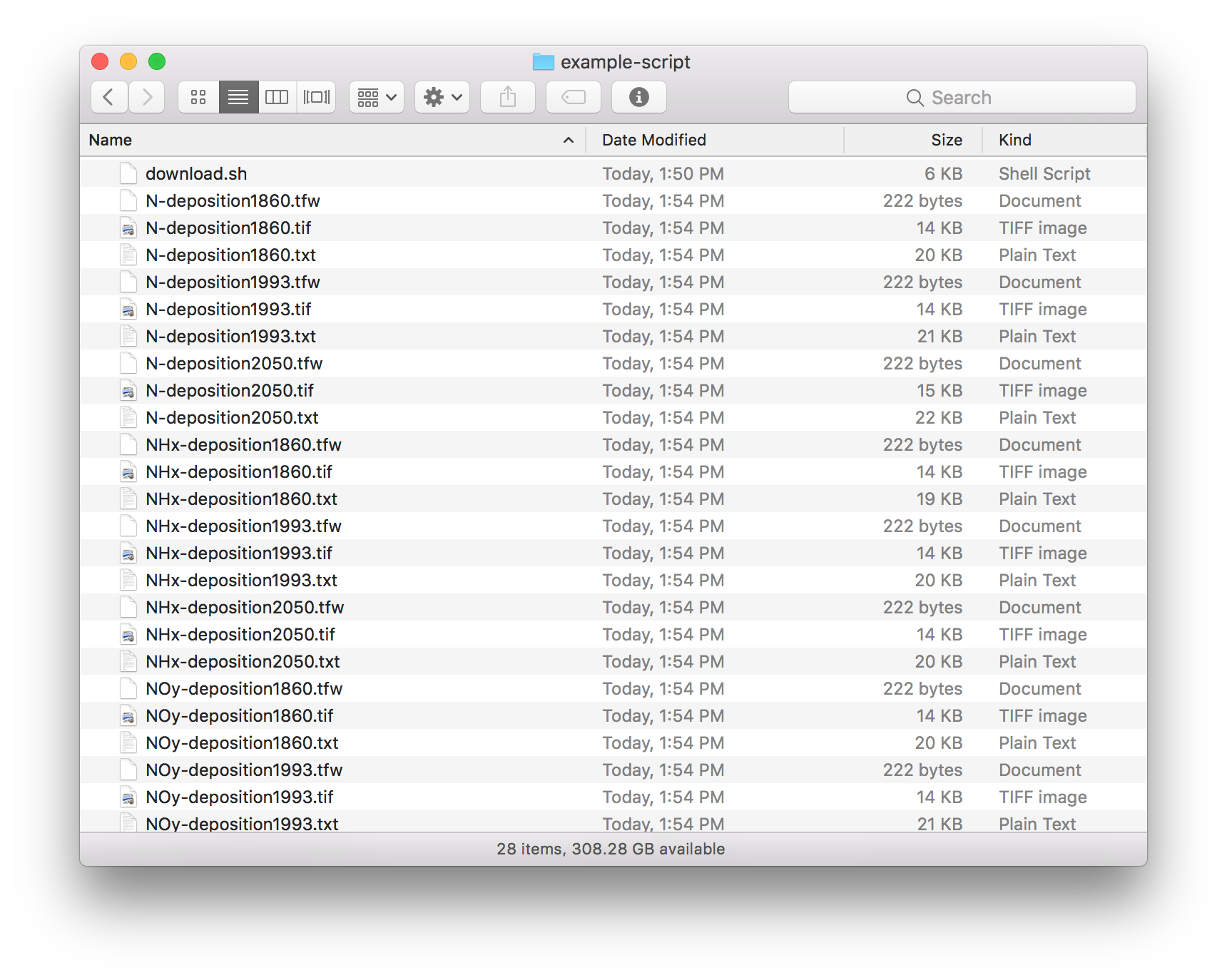
IF YOU HAVE PROBLEMS WITH THE SCRIPT
To download multiple files, a simple alternative to the script is to use wget as follows:
| wget--user=myusername --password=mypassword -i url_list.txt |
For convenience, wget can pull urls directly out of Earthdata Search's download access script, so the following will also work:
| wget --user=myusername --password=mypassword -i download.sh |
| wget --user=myusername --password=mypassword url |
Another alternative is to use DownloadThemAll!, an add-in for the Firefox browser. (TIP: By adding .txt to the end of the download script, you can use DownloadThemAll!'s "import from file" feature to download the links it contains.). DownloadThemAll! is not compatible with Firefox Quantum, so be sure to check your version of Firefox to verify compatibility.
An alternative to DownloadThemAll! is "Chrono Download Manager," an extension for the Google Chrome browser that has many of the features of DownloadThemAll! for Firefox.
IF YOU HAVE CONNECTION FAILURES
|
IF YOU SEE THE ERROR "curl:option --netrc-file: is unknown"
|
IF YOU DO NOT HAVE WGET
|
IF YOU ARE A WINDOWS USER
|
| IF YOU SEE THE ERROR "is not recognized as an internal or external command" ON WINDOWS
The download access script works on Windows systems with a program that emulates a Linux command line, such as Cygwin. If you are a Windows user and you do not have Cygwin, you can download it here: https://www.cygwin.com/install.html |
